Instagram is a social media network that uses photos and videos to interact with others. Users can upload content and share it with their followers or with a select group of friends. They can also view, comment, and like posts shared by others on the platform. Like Facebook, Instagram has a Newsfeed. When you follow someone’s account, their photos and videos will show up in your feed. Similarly, when you create a post, that photo or video will be saved to your profile and will also show up in the feeds of those who have followed your account. Users can also like, comment, and tag one another in posts, as well as send direct messages (DMs).
Professional Instagram Account
A professional Instagram account is great for businesses! This feature allows you to switch your personal Instagram account to a professional account to track your engagement and interactions. It also offers more analytical tools to utilize for your business. To switch to an Instagram professional account:
- Go to your profile and tap the three horizontal lines in the upper right corner
- Tap “Settings and privacy” (For some accounts, the “Switch to professional account” option will be listed directly under Settings and privacy)
- Tap “Account type and tools”
- Tap “Switch to professional account”
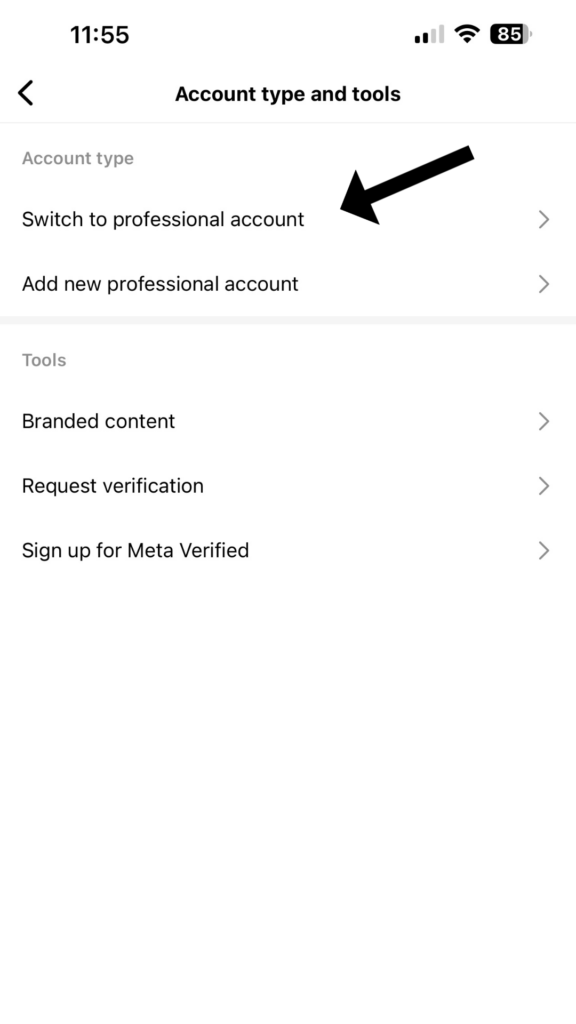
Posting to Instagram
After logging into your account, you will initially see your Newsfeed. This is where posts from the people and brands you follow will appear. At the bottom of the screen, there will be a menu bar with the following icons:
House – This is your home button and will allow you to return to your Newsfeed from other screens
Magnifying Glass – This lets you search for usernames, hashtags, and other information
Plus Sign – This is where you add/create a post
Clapboard – This is where you can view Reels, Instagram’s version of short-form video content
Profile Picture/Circle – This takes you to your profile
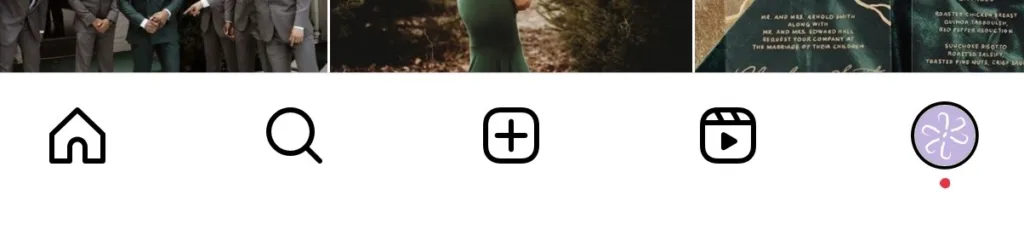
To begin creating your post, tap the plus sign. The app will either open directly to your phone’s photo gallery or it will activate your camera. If you want to post a photo/video you’ve already taken, you can scroll through your photo gallery to find the photo/video you want to post. If you want to take a photo/video to post, tap the camera icon to open your phone’s camera. If you’re posting a video, keep in mind that Instagram only allows videos up to 60 seconds long. Instagram has a carousel post option that allows you to upload up to 10 photos in one post. To post a carousel, tap the icon to the left of the camera icon and begin selecting your photos.
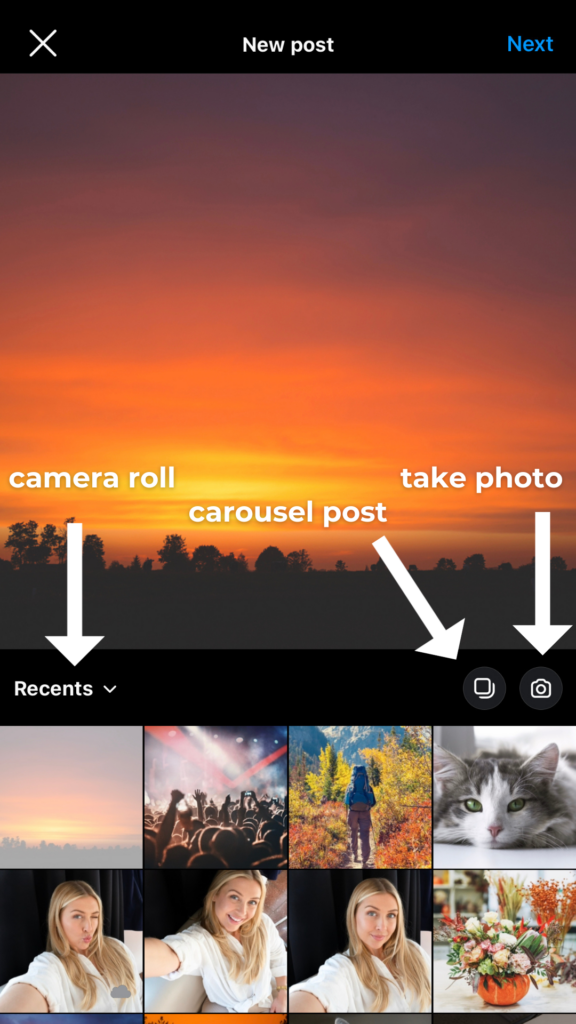
After you have taken or chosen your photo/video, tap “Next” in the upper right corner. You will then be given the option of choosing from several filters and editing features. Once you are done editing, tap “Next” again.
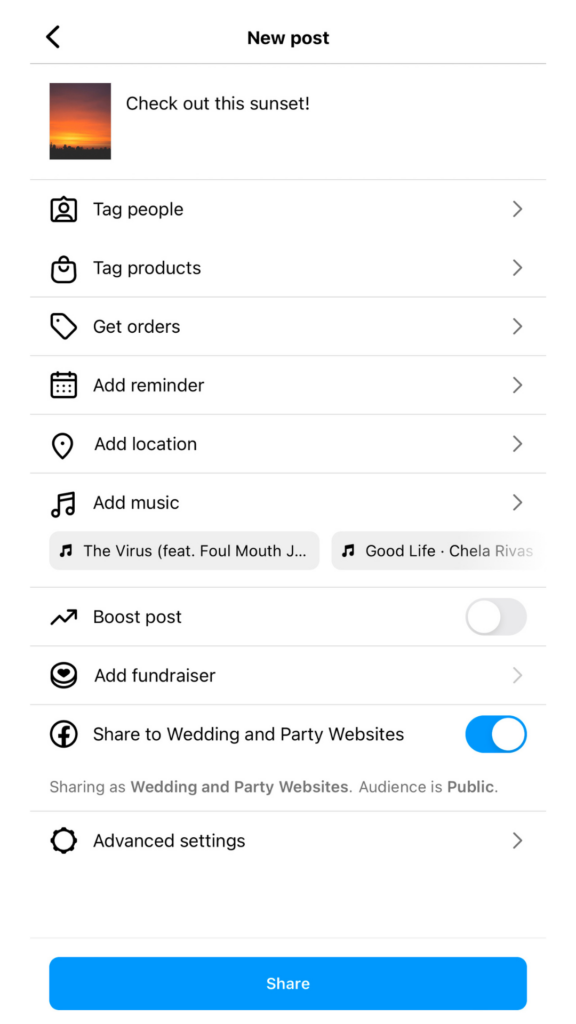
Now you are ready to finish off your post with a great caption! Instagram will also give you other options like adding a location, tagging others, tagging products, or boosting the post, depending on if you’re a professional or personal account. When you are ready, hit “Share,” and your post will be published to your profile and the Newsfeed.
The post The Basics of Instagram first appeared on FGmarket Vendors.